Learn any language. Expand your vocabulary.
Simple personal vocabulary with AI, spaced repetition, flashcards, progress charts and more...
Context
Learn new words not just through simple definitions but also add examples, images, synonyms, collocations and other useful information.
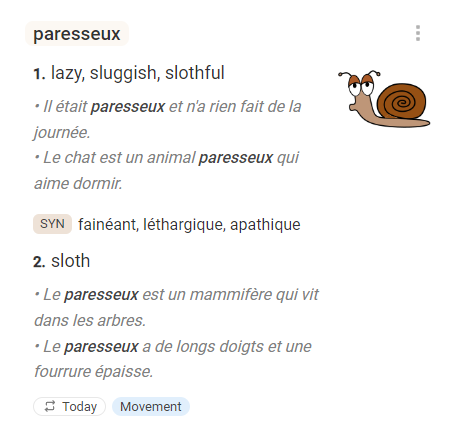
Spaced repetition
Spaced repetition is a learning technique that helps you retain words more effectively by reviewing them at optimal intervals.
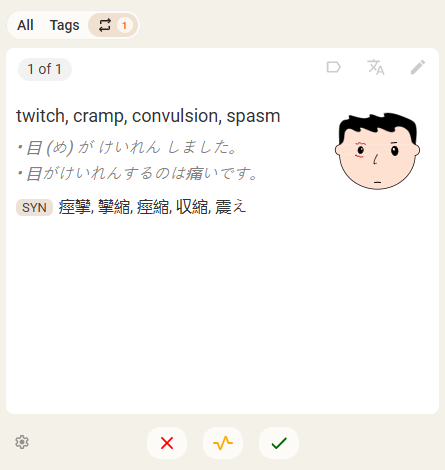
Flashcards
Boost your vocabulary with flashcards, memorize words and quiz yourself.
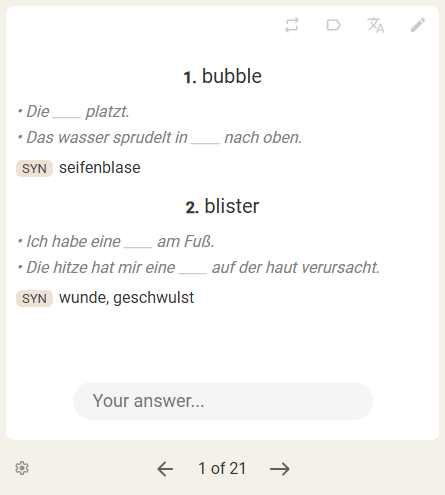
Tags
Categorize words by topic for easy retrieval and review.
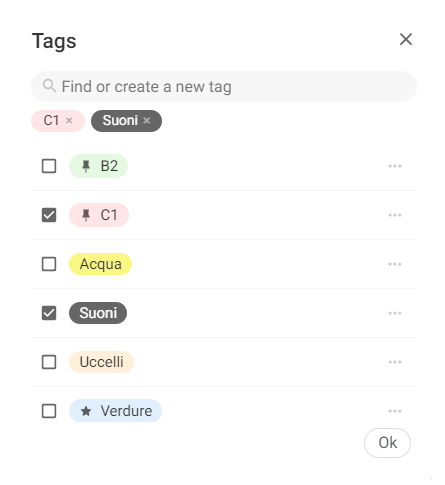
AI
Use AI to generate defenitions, examples and synonyms.
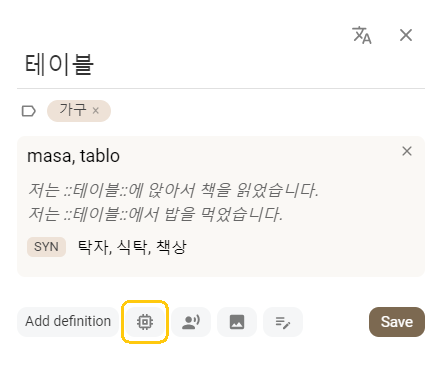
Dictionaries
Supplement your language learning with third-party dictionaries like Collins, Oxford, Cambridge, Longman and others. These dictionaries provide detailed definitions, synonyms and example sentences.
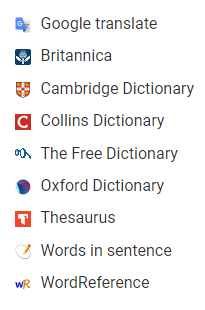
Search
Find words quickly. Just start typing and get instant results.
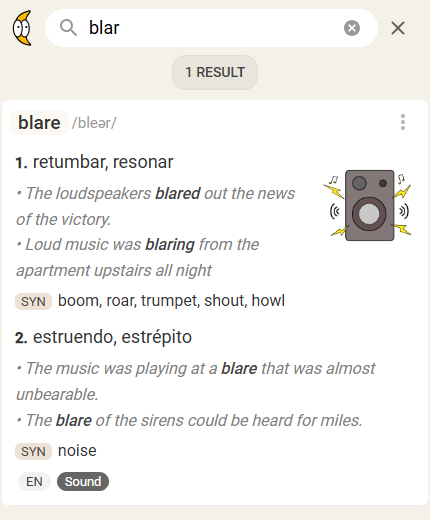
Import
Import lists of words from text with delimiters, or from Google Spreadsheet.
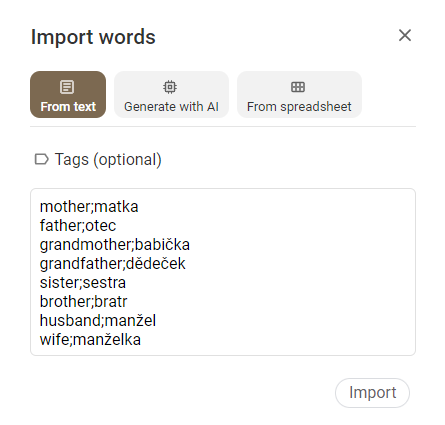
Statistics
Track your progress.
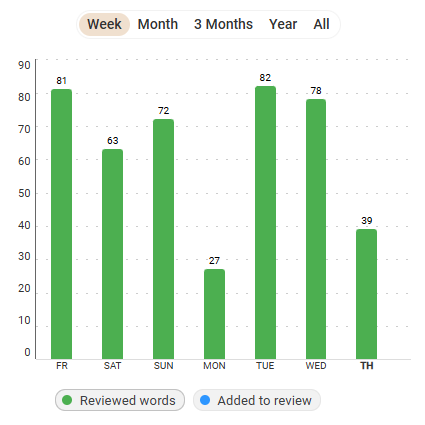
Pricing
- Tags
- Search
- Spaced repetition
- External dictionaries
- Import
- AI
- Image uploading
FAQ
You can access it directly through a web browser or install it for more convenient access.
Computer:
- On your computer, open Chrome browser.
- Go to mooton.app
- At the top right, select More button -> Cast, save, and share -> Install page as app....
- To install the web app, follow the on-screen instructions.
Android:
- On your Android device, open Chrome browser.
- Go to mooton.app
- On the right of the address bar, tap More -> Add to home screen -> Install.
- Follow the on-screen instructions.
iPhone & iPad
- On your iPhone or iPad, open Safari browser.
- Go to mooton.app
- Tap the Share icon (the square with an arrow pointing upward) at the bottom of the screen.
- Scroll down to the list of actions and tap Add to Home Screen. (If you don't see the action, scroll to the bottom and tap Edit Actions, then tap Add next to the Add to Home Screen action. After that, you'll be able to select it from the Share Sheet.)
- Follow the on-screen instructions.
- A shortcut to the app will now appear on your device's home screen
Use it everywhere
Mooton is a web application, accessible from any device, so you can learn languages
whenever and wherever you want.
